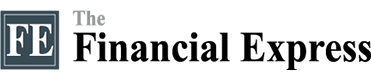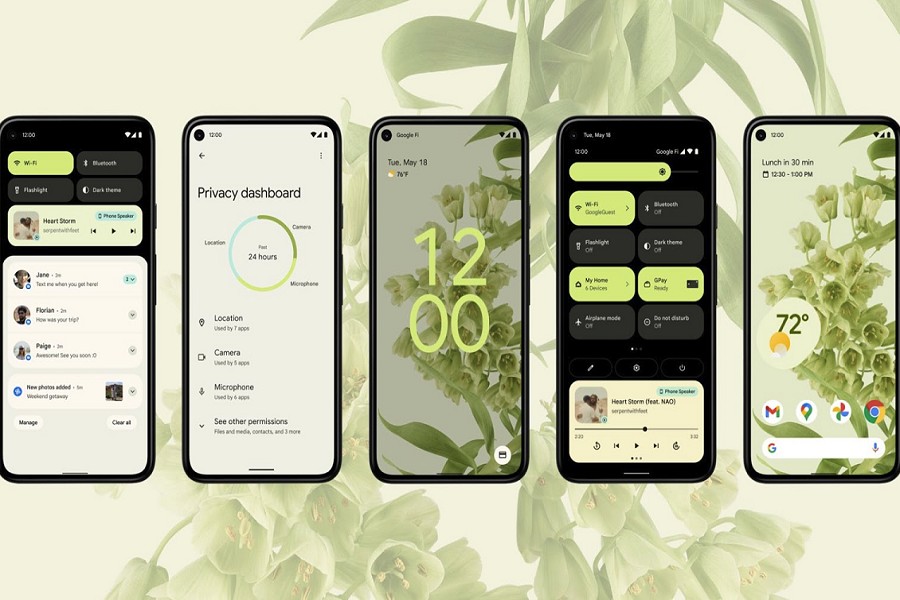Google has finally introduced some long-awaited features in Android 12 that were not built-in in the previous versions.
Consumers had to rely on the manufacturer’s customisation of the Android to use some of the features mentioned below. Here are some of the new features of Android 12 that you might have missed.
Long Screenshot
When taking screenshots of large web pages or documents, you usually have to take several and manually scroll until you've covered the entire length.
With expanded screenshots, Android 12 saves you the trouble. It can stitch screenshots together automatically based on your demands, such as capturing a large web page. As a result, a single extended screenshot file contains not just what's now on your screen, but also everything underneath it.
On Android, hold down the power and volume down keys together and hit the ‘Capture more’ option next to the pop-up in the bottom left corner to take scrolling screenshots. Select how much of the view you want to record by dragging the screenshot's corners, then tap ‘Save.’
Kill switches for mic and camera
When an app uses your phone's camera or microphone, an alert appears at the top of your screen on Android 12.
Furthermore, kill switches for these modules are included in Android 12. As a result, if you want to improve your privacy by preventing all apps from using your phone's camera or microphone, you can do it quickly from the Quick Settings panel.
To go to the next page of toggles, pull down the Quick Settings and swipe left on it. Block microphone access with ‘Mic access’ and ‘Camera access’ for the cameras. If you don't see those prompts, click the pen icon in the lower-left corner to get a variety of new titles, including the ones listed above.
One-handed mode
On Android 12, Google finally added the one-handed mode. When you turn it on, the materials at the top of your screen slide down to the bottom half, making it easier to work with just one hand — just like the iOS reachability tool.
To use Android 12's one-handed mode, go to Settings > System > Gestures > One-handed mode. To use it, swipe down from the bottom centre of your screen on the navigation bar.
Game dashboard
For gamers, Android 12 has a few new tricks up its sleeve as well. When you're playing on an Android 12 phone, you can access a game dashboard, which contains a variety of options for enhancing your gameplay.
The option to turn on an FPS counter, record gameplay and stream to sites like YouTube are all available from the dashboard.
It also allows you to instantly switch your phone to ‘Do Not Disturb’ mode to improve its performance. Enable ‘Gaming’ in Settings > Notifications > Do Not Disturb > Schedules, then press the cog-wheel icon next to it. Toggle the options for ‘Game Dashboard’ and ‘Do Not Disturb for games.’
Extra dim your phone screen
If your phone screen is too bright for late-night scrolling, Android 12 offers a convenient setting for you.
It allows you to dim the screen past the brightness slider's lowest value. ‘Extra Dim’ option can be found under Settings > Accessibility.
Android 12 closes the shutters and provides a little shadow to your display when you enable ‘Extra Dim.’ Although the difference isn't significant, it should still be more comfortable for your eyes than the lowest brightness setting on the brightness slider.